App Features
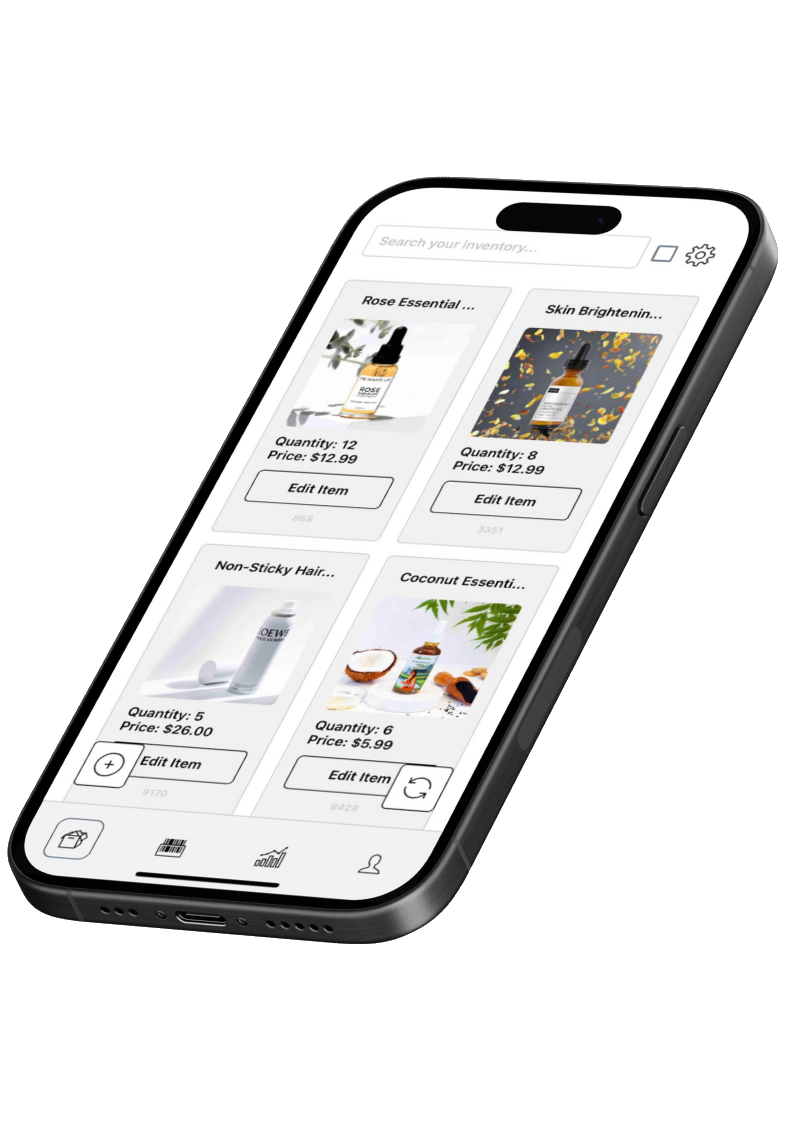
Inventory Screen
The inventory screen allows you to view and manage all of your products in one place. You can add new products, update existing ones, and delete products that are no longer available.
You can also view product details such as the product name, description, price, and quantity on hand. This screen provides you with a comprehensive overview of your inventory and helps you keep track of your products effectively.
The user can also multi-select items to perform bulk actions such as deleting items.
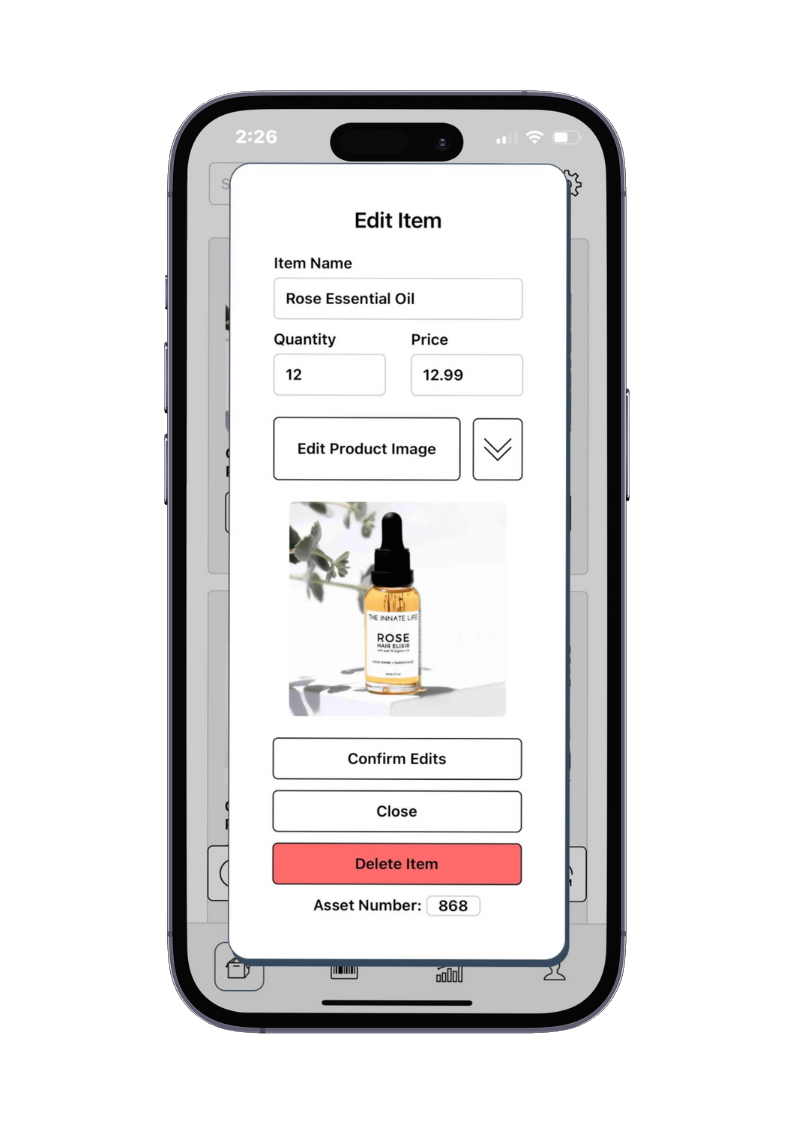
Adding/Editing Items
The add item screen allows you to quickly add new products to your inventory. You can enter details such as the product name, price, and quantity on hand.
You can also utilize the barcode scanner to quickly add items to your inventory.
When you add an item, you have the ability to assign custom attributes to the product, such as size, color, or brand. You can add as many fields as you like, and these fields can be of type "String" or "Integer" with any name you choose. This flexibility allows you to organize and categorize your inventory effectively, all of which works seamlessly with the built-in SQT (Stellar Query Tool).
When any company member adds or edits an item, the activity log will be updated to reflect the changes made.
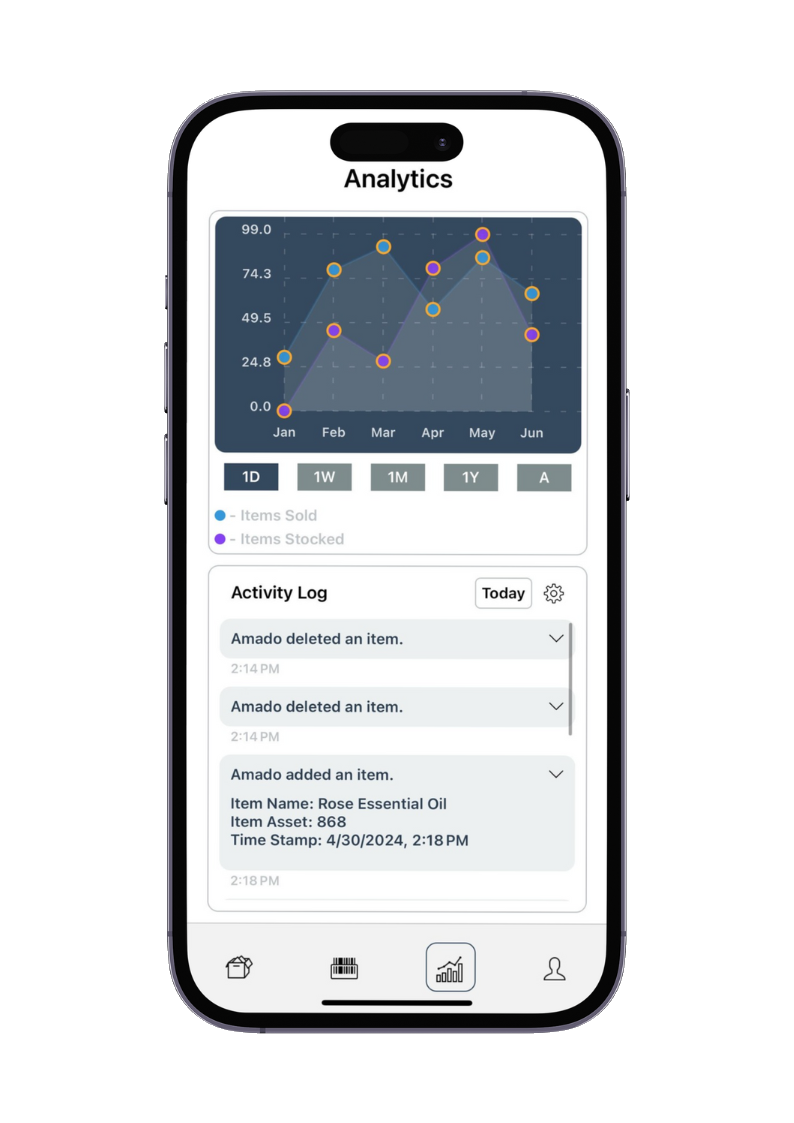
Analytics
The analytics screen provides you with insights into your sales and inventory. You can view sales trends, track inventory levels, and generate reports to help you make informed business decisions.
You can also view sales by product, category, or time period to identify top-selling items and optimize your inventory.
In the activity log, you can view a history of all changes made to your inventory, including additions, updates, and deletions. This allows you to track changes and identify any discrepancies in your inventory.
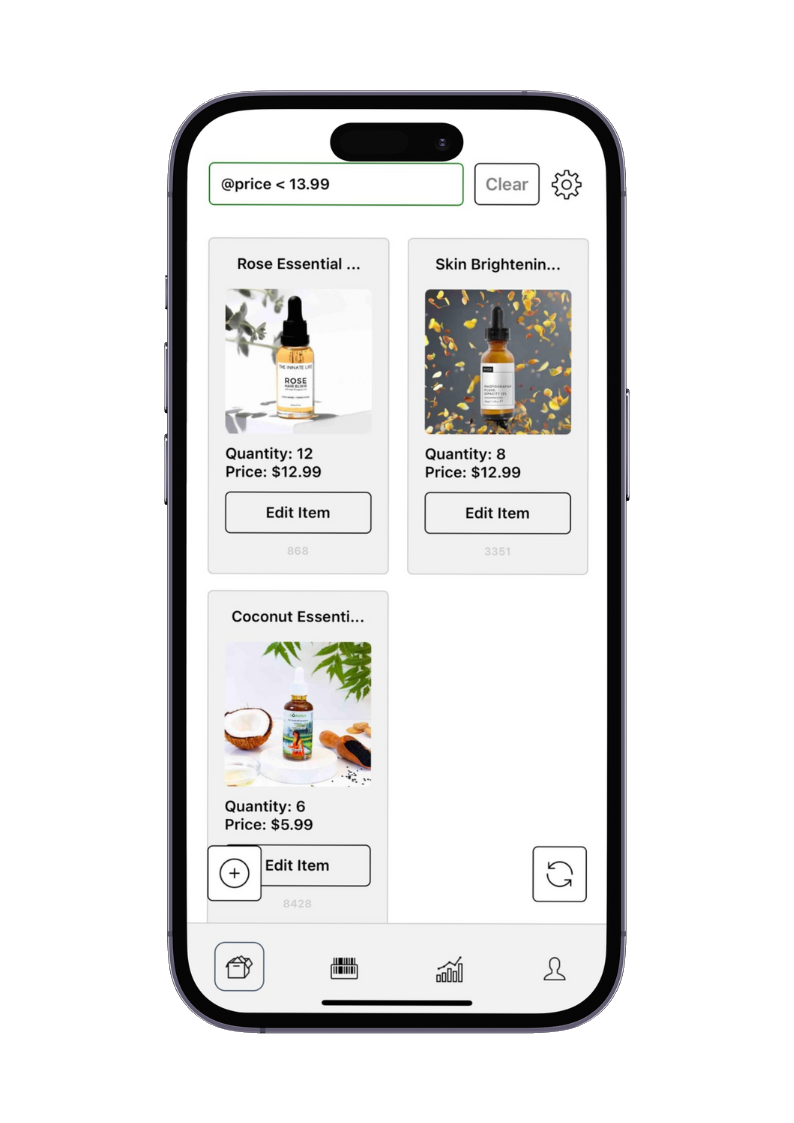
Stellar Query Tool (SQT)
The Stellar Query Tool allows you to search and filter your inventory to find specific products quickly. You can search by product name, category, price, or quantity on hand.
Additionally, with the SQT tools, you can search any custom fields in your products using the query keyword "Fields." For example, if an item has a custom field named "color," you can query it with
Fields.color = 'red'
You can also save your queries for future use and export the results to a CSV file for further analysis. This tool helps you find products in your inventory efficiently and manage your inventory effectively.
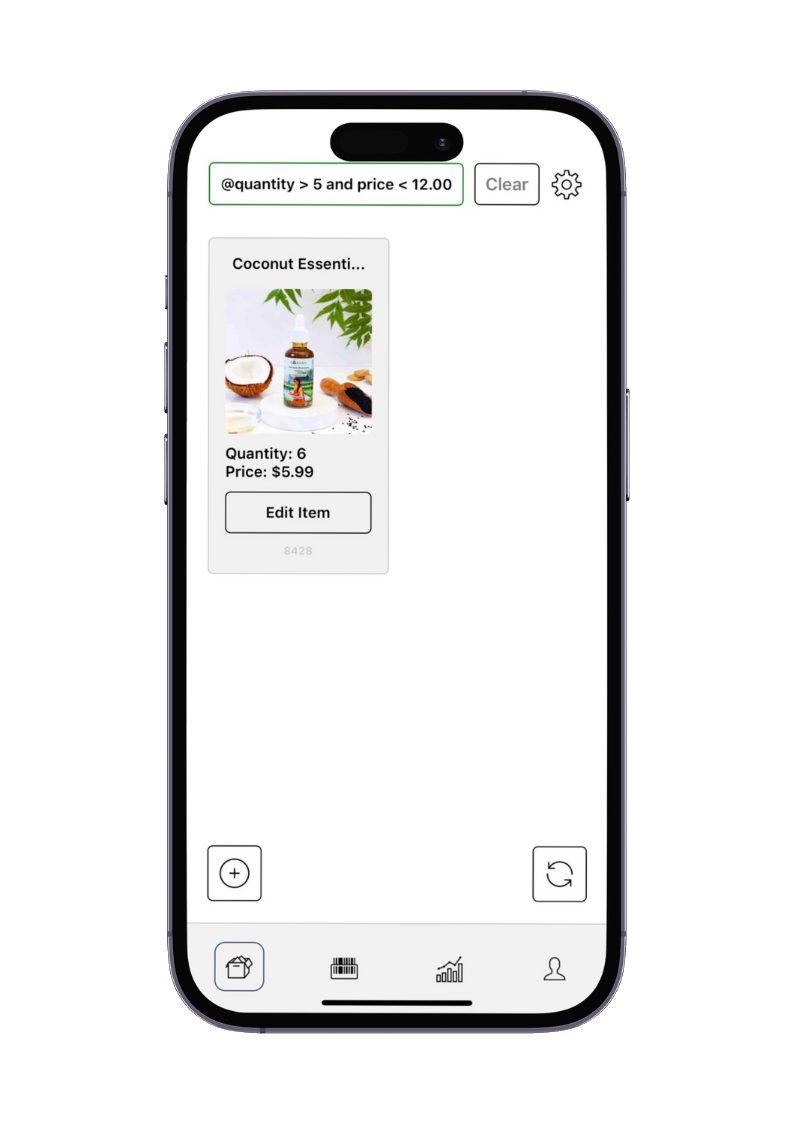
Advanced Stellar Query Tool Search
The advanced Stellar Query Tool search allows you to create complex queries to filter your inventory. You can combine multiple search criteria, such as product name, category, price range, and quantity on hand, to find specific products.
Additionally, you can use the advanced query for custom fields using the Fields. keyword. For example, you can search for products with a custom field such as size and a price range of $10 to $20 by using the following query:
Fields.size = 'large' AND price >= 10 AND price <= 20
You can also save your advanced queries for future use and share them with other team members. This tool helps you find products in your inventory efficiently and customize your search criteria to meet your specific needs.